**updated Mar 2025**
Modern Volvos/Polestars that OrBit works with all use "DoIP" - Diagnostics over IP connection. Which, for us DIY-ers, is the fancy way to say the connection uses Ethernet, i.e. a wired network port on a computer. Dealers use WiFi connection but us consumers do not have access to that.
The good: The adapters are cheap and all you need is a computer with a common wired network jack. Any Volvo VOE or BMW ENET wired adapter can be used.
The bad: There is no specific hardware like "DiCE", there are thousands of different hardware variations of the common network card, which is subject to all of the "goings on" in Windows to do with drivers and networks.
If OrBit is unable to connect to the car and you see any of the following messages in the screen log in OrBit:
Follow the below steps to address some known issues that can cause this problem...
Make sure you are using the correct adapter type!
Re-plug the OBD end of the VOE adapter:
...if still unable to connect OrBit, check the car network is present:

...if you DO find the Ethernet network connected, disable the Windows Defender Firewall temporarily:

...if you still cannot connect to the car, or you found NO Ethernet network connected, the issue may be with the car:
For AAOS cars, try resetting the TCAM gateway in the car (skip for Sensus):
...if restarting the gateway does not resolve the problem or for Sensus car, perform a battery reset:
...if you still have trouble connecting:
Modern Volvos/Polestars that OrBit works with all use "DoIP" - Diagnostics over IP connection. Which, for us DIY-ers, is the fancy way to say the connection uses Ethernet, i.e. a wired network port on a computer. Dealers use WiFi connection but us consumers do not have access to that.
The good: The adapters are cheap and all you need is a computer with a common wired network jack. Any Volvo VOE or BMW ENET wired adapter can be used.
The bad: There is no specific hardware like "DiCE", there are thousands of different hardware variations of the common network card, which is subject to all of the "goings on" in Windows to do with drivers and networks.
If OrBit is unable to connect to the car and you see any of the following messages in the screen log in OrBit:
- NOTE: No car network is detected, trying to connect anyways...
- No cars found! Check cable, replug OBD connector, or check local firewall blocks OrBit from incoming connections
- Waiting for the gateway to respond...
Follow the below steps to address some known issues that can cause this problem...
Make sure you are using the correct adapter type!
- OrBit uses the Volvo VOE type connection. The adapter connects the OBD port in the car to an Ethernet network port in the computer
- For laptops without and ethernet port, a USB ethernet adapter can be used.
- Any aftermarket adapter compatible with Volvo VOE or BMW ENET should work fine.
Re-plug the OBD end of the VOE adapter:
- The car will timeout and disable the connection if a tool (OrBit) is not connected within 5-10 minutes
- Remove and re-plug the OBD plug to re-activate the connection, then try to connect with OrBit again
...if still unable to connect OrBit, check the car network is present:
- Click on the network tray icon in Windows, and check that an Ethernet (wired) network is connected
- The network will usually be named "Unidentified Network" and should also show "No Internet"
- For tech savvy users, the network adapter should be set to defaults: DHCP and Windows will set an "APIPA" address in the 169.254.x.x range
...if you DO find the Ethernet network connected, disable the Windows Defender Firewall temporarily:
- Disable Firewall for all networks shown as (active)
- IF you have a 3rd party security or anti-virus software with firewall, you will need to refer to vendor specific info to temporarily disable it.
- IF you use any VPN software you should close/disable this as well for testing
- If disabling the Windows Defender Firewall resolves the issue, re-enable the firewall, then uninstall OrBit from Windows control panel, and re-install it. OrBit creates firewall exceptions in Defender when it is installed.
- If disabling 3rd party security or VPN software resolves the issue, you may need to create an exception to allow OrBit to connect to the car. You will need to refer to vendor specific support and information for this. (Firewall Info: OrBit should have port 13400 TCP+UDP incoming connections allowed, and no restrictions on outgoing traffic from OrBitRun.exe)
...if you still cannot connect to the car, or you found NO Ethernet network connected, the issue may be with the car:
For AAOS cars, try resetting the TCAM gateway in the car (skip for Sensus):
- In the car, push the front defogger button on the climate control, hold for 10-20 secs until the "SOS" button in the overhead console flashes
- Release the front defogger button
- Wait a few minutes, try to connect to the car with OrBit
- If the "SOS" button does not flash when trying the TCAM reset, the TCAM is not responding, move on to the battery reset
...if restarting the gateway does not resolve the problem or for Sensus car, perform a battery reset:
- Disconnect the negative terminal from the 12V battery
- Wait a minute
- Reconnect the negative battery terminal
- Try to connect again and see if it succeeds
...if you still have trouble connecting:
- If there is still no "Ethernet" network showing in Windows, there could be a problem with the VOE adapter you have
- It can be helpful to try with another computer if you have one available
- It may be neccessary in some extreme cases to totally de-power the TCAM (AAOS) or VCM (Sensus) gateway to restore functionality. The backup battery would need to be unplugged from the module while car power is interrupted.
- You may want to contact support-at-spaycetech<dot>com we are happy to try to help you if you still have an issue!